Quickstart
Read this to gain a basic understanding of the app's design so you can set up your workspace and navigate more effectively.
Creating a workspace
The first step after you have created your Accode account is to create a workspace. A workspace is a standalone environment that contains workflows, dashboards, and other components that you have added to it. You can also be invited to an existing workspace, in which case this step may be superfluous for you.
When you create your workspace, you give the workspace a name and a workspace URL. Take care when selecting the URL, as you can only change this via a support request.
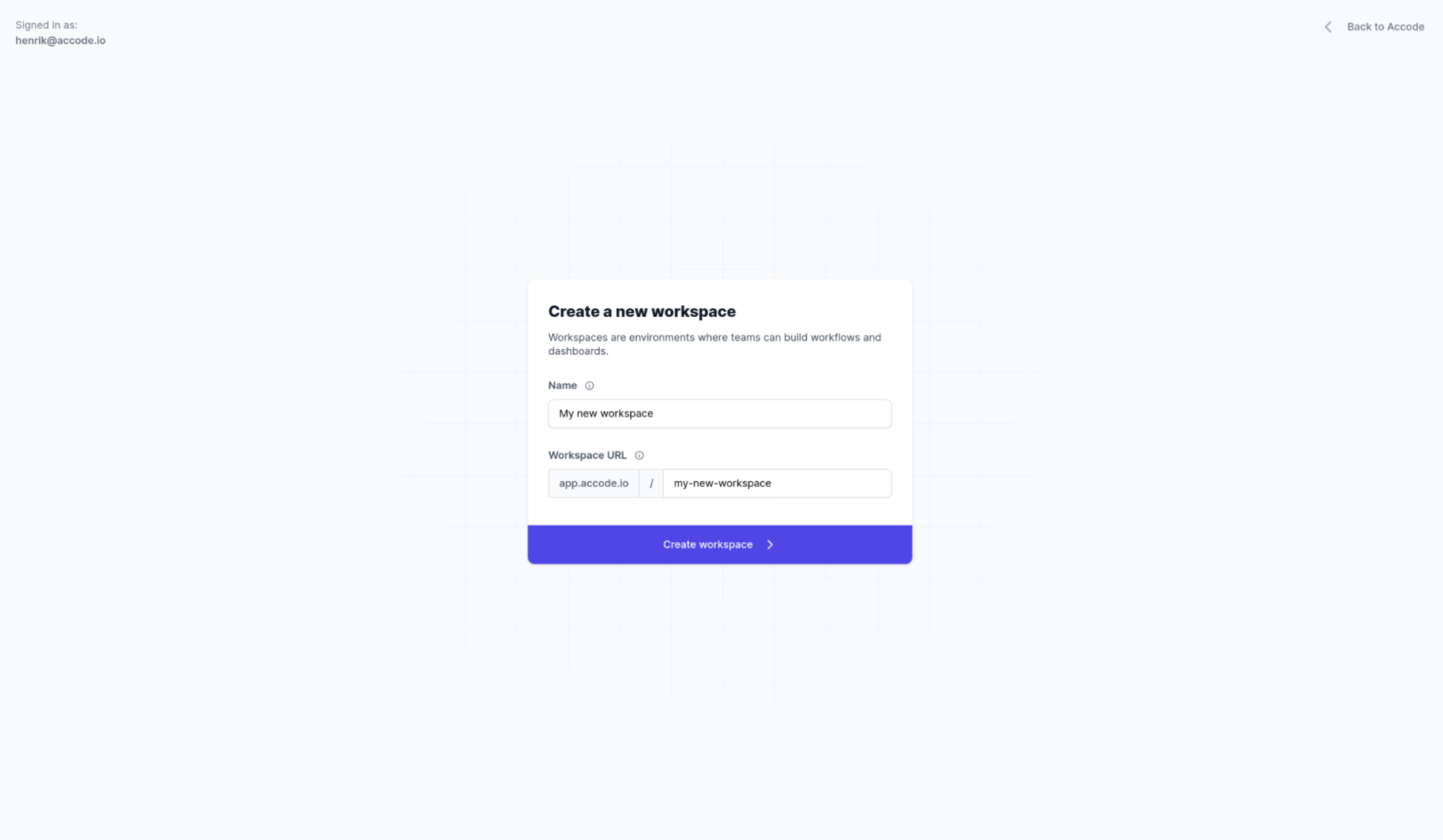
Navigating the app
The left-hand sidebar is where most of the navigation in Accode occurs. The sidebar can be roughly split into three areas as illustrated by the image below.
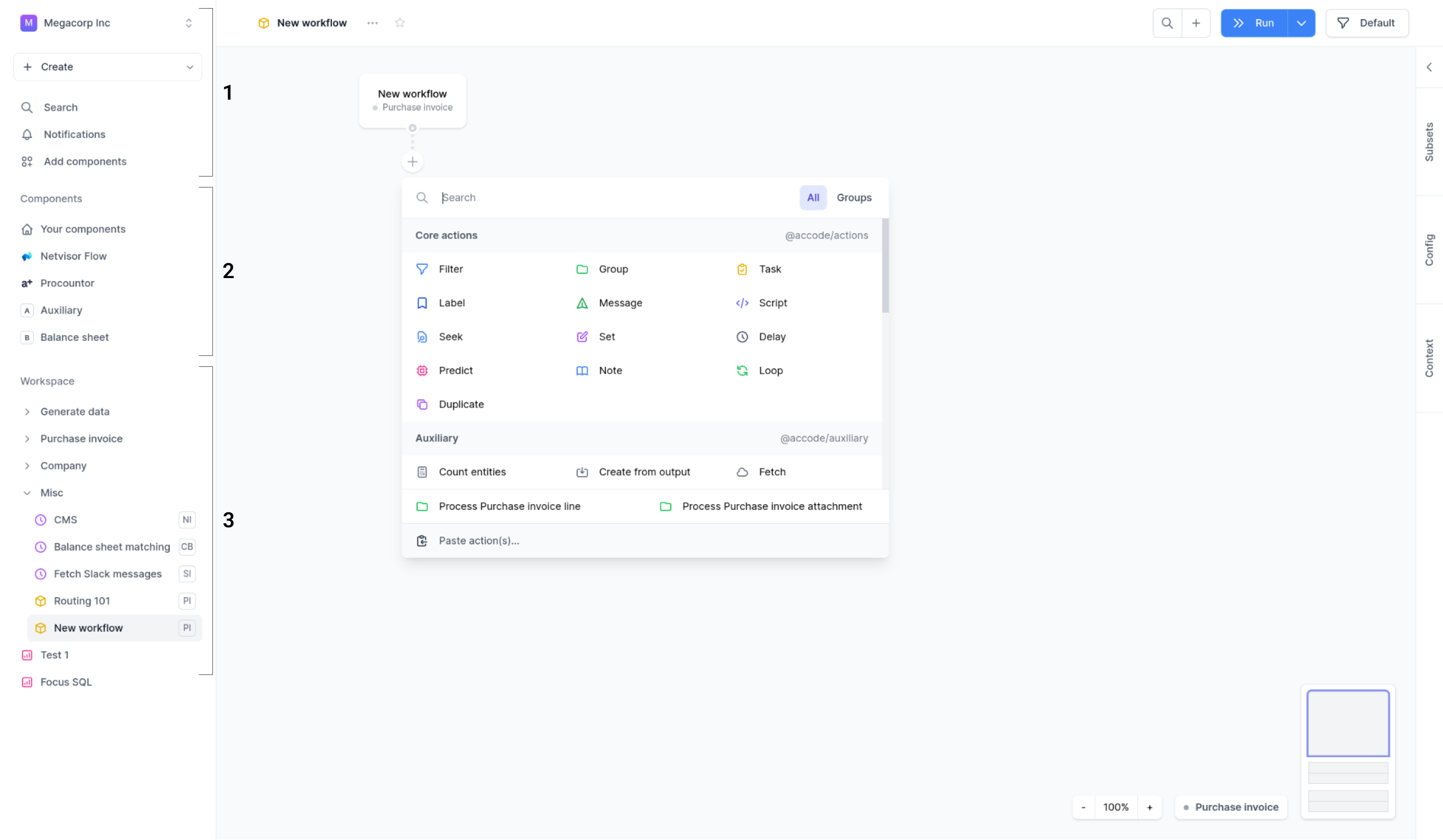
- Top-left menus: The first area allows you to switch between environments, create new workflows, dashboards, search in your environment, see all notifications and add components to your workflow. Clients usually have access to their own environment as well as a library with solutions.
- Components: The second area is a list of all components you have downloaded in your workspace.
- Workspace: The third area is your workspace. The workspace uses a folder structure to make it easier for you to control your workflows.
Installing components
The fundamental building block in Accode is the component. There are many different types of components, including actions (that determine what you can do in a workflow) and data models (that define a shape for the data that is run through a workflow).
Components are collected into packages, purpose built collections of components that work with a particular software or use case.
Components are both useful for quickly getting started with building workflows for a particular problem (e.g. you might find a component package for a software that you use) or for extending your existing workflows with more advanced functionality (e.g. there is a Dynamic ML package that allows for defining machine learning models on-the-fly within a workflow).
Accode Hub
There are many prebuilt packages, which can be installed to your workspace from Accode Hub. You can also navigate to Accode Hub from within the app by pressing the Add components menu item in the left-hand corner in the sidebar (1).
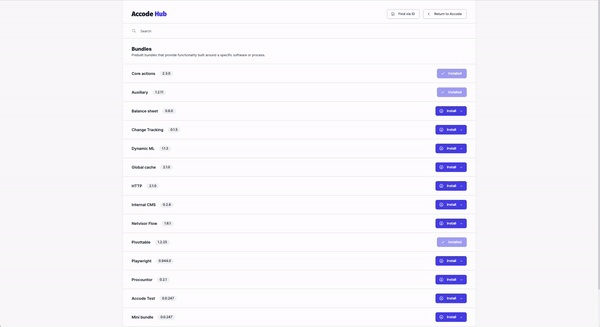
In order to install components, you have to have the Admin user role in a workspace. Read more about members and roles here: Members and roles